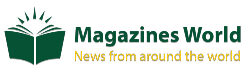Five Router Tips To Have Unlimited Wi-Fi At Home

The wireless internet has revolutionized the world, opening up a whole universe of information at our fingertips. Wireless Internet access at home is provided by a bit of a box called a router that plugs into your phone jack. This type of router is a bit like a fancy modem – it’s a standalone computer whose job is to relay connections to and from the internet. For setting up your router & other tips, check out guides from this helpful site. At home, you can use a router to connect multiple computers to the internet simultaneously (saving on the need for several separate modems). In other words, the router performs two functions: it creates a wireless computer network, connecting all of your computers, and it also provides all of your machines with a shared gateway to the internet.
A wireless router is just a router that connects to your computer (or computers) using radio waves rather than cables. It contains a very low-power radio transmitter and receiver, with a maximum range of approximately 90 meters or 300 feet, depending on what your walls are made of and what other electrical equipment is nearby. The router transmits data from the web to any computer that is equipped with wireless access. Most newer laptops come with built-in wireless cards. For older laptops, you can usually plug a wireless adapter card into the PCMCIA or USB jack. In effect, the router becomes an off-the-cuff access point for the web, creating an invisible “cloud” of wireless connectivity around it, referred to as a hotspot.
While this is all for the better, there are some drawbacks to living with so much freedom, like a limited Wi-Fi range. One of the main weaknesses of working from home is a decent internet connection. With the coronavirus wreaking havoc on the world’s population, nearly all companies have suspended services or pushed their employees to work from home. Since the government implemented the first lockdown in India in mid-March, we have now entered the fourth lockdown. As the situation returns to normal, there is still time to get back to the offices, as working from home is still being implemented.
So back to where we started, a decent internet connection is an integral part of having a good WFH experience. Here are some tips to improve router performance. That’s why we put together this list of five router tips to have unlimited Wi-Fi at home! Below are some simple solutions that will let you bypass those static-ridden, high-pitched cries of “Internet not found” that haunt you with each router reboot.
Unplug the router
Performance depends not only on how strong your internet connection is but also on how good your router is. Today, almost all routers get hot. Sometimes even the router gets hot, which could reduce performance. Therefore, unplugging the router and letting the device cool down could highly increase the efficiency.
Update firmware
Sometimes when internet performance fluctuates, it could suggest the fact that the router might need an update. Yes, the routers have firmware, and these must be updated regularly to ensure better performance. Your router’s firmware is sort of a gate that protects all of your Wi-Fi devices from hackers. However, your router cannot block new threats unless you keep your firmware up to date.
Updating the router’s firmware follows the drill, enter your router’s IP address in your browser, and enter your login information. Then find the Firmware or Update section and download the latest firmware update from your router manufacturer’s website. Finally, upload the update and restart the router.
Update the router app
Various mid and high-range routers come with smartphone apps that help users provide better usability for their work from home experience. Always keep the application updated.
Reset the router
The terminology can get a bit complicated. People often get confused between “reboot,” “reboot,” and “reboot.” “Reboot” and “reboot” mean the same thing: turn off a device and then turn it back on immediately. Most computers have a “reset” button somewhere, but if it’s called “reset,” don’t worry. It’s all the same. It is not the best option, but resetting is essential for the router’s performance and protects it from malware.
The real problem may arise when you start using the word “reset.” In the case of your home router or modem, the “reset” is usually a pinhole button on the back that completely clears all settings and returns you to where you started. By pressing the “reset” button, you can remove your Wi-Fi password, change the name of your network or even disconnect it completely.
Open space
Things that come into contact with Wi-Fi waves are quickly absorbed; therefore, you should place your router in a place where there is minimal obstruction. Please rate it in a room that’s accessible from all corners of the house. This will ensure that the signal strength is the same in all areas of the house.
Keeping the device in a locked closet or cabinet to guard it against dust, water, breakage, etc., will render it almost useless. This is because the signal will be sucked into the closet door, causing the router to be almost meaningless. Instead, please keep it on a slightly higher shelf, which is less likely to get damaged.
There is no point in keeping your router next to your computer, thinking that the speed will increase. Conversely, televisions, kitchen appliances, computers, etc., will interfere with your router’s signals, weakening the movement. Make sure to keep your router away from any electronic devices that can affect Wi-Fi speed. Make sure your router is not in a narrow place or with a lot of things around it. Keep the router in a high, open space.