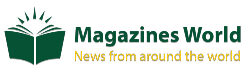How to Setup Your Router for Wireless Internet
The number of people enjoying the benefits of wireless internet is increasing day by day. Buying the best wireless routeris generally inspired by the need to get the maximum the wireless internet can offer. However, such routers have to be set up carefully, so let’s start.
Connect a wireless router with a modem
The number of people enjoying the benefits of wireless internet is increasing day by day. With providers like Spectrum internet, it is becoming much easier to access high-speed and affordable internet. Buying the best wireless router is generally inspired by the need to get the maximum the wireless internet can offer. However, such routers have to be set up carefully, so let’s start..
Just make sure to connect the modem to the router internet port. This type of connection is fast and stable. The router also has to be connected to a computer in order to access its settings and adjust them as required.
Connecting the router with the ISP
Next you have to register your router’s MAC address to the ISP which is normallky printed on the router or you can look for it in the user’s manual. Generally you will have to go to the ISP’s official website and login with your login details and update the MAC address there. Don’t forget to save the changes once you do this. Additionally, this step isn’t required with some ISPs.
Configuring the router
The next thing is to find thee router default IP address. There are several different ways to do this. If you have found your MAC address before printed on the router, check again and see whether there is an IP address too. You can also check the user’s manual. If you want to feel more techie you can use the Command Prompt. After you open it, all you have to do is to type IPCONFIG and look for the Default Gateway. In most cases you will see numbers like 192.168.1.1 next to it but there can be a different combination of numbers. According to this site 192168ll.net this is your router default IP address.
Enable Wireless Internet and Secure it
• Launch the browser you normally use.
• In the URL bar type the default IP address of your router and press the Enter button on the keyboard.
• The router login window will open and you will be requested to enter a username and password. Check the label on the router, these are there.
• If everything is OK, you will see the router configuration page.
• Go to the section named “Wireless”
• Here you have to give a name to your wireless network. When you want to connect a device to the network you have to click this name.
• Encryption method has to be selected now. We recommend choosing WPA2-PSK.
• Secure your wireless network with a strong password (passphrase)
• Click Save
• Make sure to change the default login details for your router
Connect devices
When you finish all the steps from above you can connect your wireless devices like tablets, smart phones, laptops and so on. Make sure to be in the router range to find the router name. Click Connect and enter the wireless password. Once you connect to the wireless network you won’t have to do it again. Your device will connect automatically the next time it’s in the wireless range.
When you finish setting up the wireless network all your devices can work together – you can print, cast videos from mobile phone to TV, and play computer games and so on. And everything happens easily and quickly without delay. At the same time you can be sure that your network is secured in the best possible way.