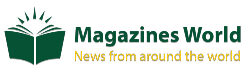Simple Tips to Connect Printer to Different Devices
Do you use printer for all the personal and professional purposes? But what if the printer creates issues while connecting to different devices? Provided below are some of the tips that you should follow if you want to connect printer to various devices:
1. How to connect a printer to the Windows computer?
• Set the printer close enough to your computer so that the cable can reach the device easily.
• Before connecting the printer to the computer, install the software that came along with the printer. It will make the connection process easy.
• In case if you don’t have any software, don’t worry about it. Simply plug it in and the windows will detect the printer automatically.
• Always make sure that you plug the printer into your computer using a USB port and not a USB hub.
• Plug the printer into a power source and turn it on.
• Windows will automatically detect the printer and install the additional software as required. You need to follow the auto generated guidelines.
• Follow the below listed steps to install the printer properly:
o At first open the Control Panel.
o Then select ‘Devices and Printer’ option.
o Finally, on the list try to find the printer that is installed.
• In case the printer does not show up, go to the manufacturer’s support site and download the drivers recommended for your printer model. It may solve the issue.
2. How to connect a printer to Mac computer?
• Follow the above mentioned first four steps correctly.
• In order to confirm that the printer is installed correctly follow the below listed steps:
o At first click the Apple menu.
o Then select Print and Scan.
o Finally, search the printer on the left sided list.
• Other steps are same as mentioned in the case of Windows computer.
3. How to set up a wireless printer network?
• Most printers can connect to a wireless network or they have Ethernet ports. But if you cannot use any of these options, your printer needs to be connected to your computer and to be shared on the network. Else, you can connect it to a printer server.
• If you connect your printer through Ethernet, you need to place it near your router so that they can communicate easily.
• Check the manual of the printer if you need particular set up instructions.
4. How to connect a network printer to your Windows PC?
• After connecting the printer to the network you have to connect it to your Windows PC. If you use a Mac computer follow the listed steps:
o Opening the Control Panel select ‘Devices and Printer’.
o At the top of the window tap the ‘Add a printer’ button.
o After that select ‘Add a network, wireless or Bluetooth printer’.
o Selecting the new network printer from the list tap ‘Next’.
o Finally print a test page.
In case you cannot resolve the issues in printer even after following provided steps properly, go ahead and get in touch with the experts of brother printer tech support.