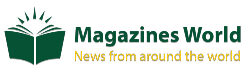Common Blue Screen Of Death Errors And Tricks To Correct Them
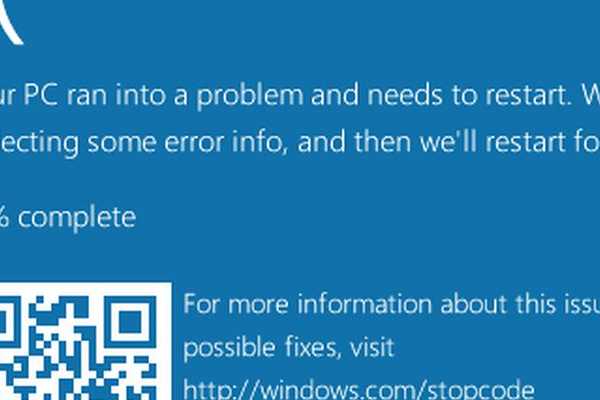
You are on a mission to finalize a task provided, and suddenly screen interrupts with codes and variables, and the message above abruptly pops up on your computer screen out of the blue.
Now, you are clueless, and you might start kicking yourself to comprehend what mistake you made to your PC. We advise you to run through some premium content on ValidEdge based on these reviews.
Blue screens, the nightmare of system users. Usually, the screen shows a cute little sad face and information about what could have caused your operating system’s screen. It’s time to say bye-bye to your unfinished and unsaved tasks. Well, the title says it all.
The Blue screen of death (BSOD) or stop error is a Microsoft Windows Operating system error screen that is depicted to imply system conflicts and the potential for the wreck. It indicates a system wreck in which the operating system has acquired a critical situation where it can no longer operate correctly—for example, hardware downfall or unexpected termination of a crucial procedure. A BSOD freezes windows and imposes that the system be rebooted to operate.
COMMON BSOD ERRORS
- Interrupt request level– This error typically indicates a driver issue. This refers to a program that strived to enter a piece of memory that was being safeguarded by the operating system for some sort of important task. And since device drivers usually have to access these parts of memory since they interface with your operating system and the actual hardware. We can fix this problem by updating or reinstalling any drivers that might be problematic.
- Data bus error-This is usually a hardware issue due to insufficient RAM, inappropriate hardware, or a corrupted hard disk drive. This probably implies that you have a problem with your memory. You can try possibly pulling out one of your RAM sticks and then swapping from the other ones to see one of them has died.
- Memory management -This particular error can pop up if RAM is not getting the correct voltage. This can be a physical problem with the installed RAM. You can check your RAM and ensure that the settings are correct. Update the graphic card drivers and upgrade your PC’s hardware.
- Machine check exception occurs when the computer’s CPU detects a hardware error in the processor itself or the CPU is overclocked to the point of instability. You can try pumping it back to its top speed to see if the error goes away.
- Fat file system occurs due to improper shutdown or startup procedure, hardware failures, etc. Any sort of file system error simply means you’ve got some kind of a problem with your hard drive or SSD. Make sure your drivers are updated to the latest version to fix this. Back up anything important and dick check utility followed by a diagnostic utility to ensure safe use for continuity.
- Inaccessible boot device -This occurs when the windows 10 operating system fails to access the system partition while trying to start up. It can also happen by choosing the wrong disc mode into BIOS.
WHAT TRIGGERS A BSOD?
Dilemmas chiefly cause blue screens with your computer’s hardware or issues with its hardware driver software. Applications that crash sometimes cause blue screens of death if they’re damaged or flawed. A malfunctioning fan might stop cooling the computer, or the system becomes overheated, which thus leads to BSOD. Often, the hardware might be coming to the end of life and sending SOS hints, i.e., Blue Screen of Death. Mainly it occurs when the drivers are not updated, or wrong drivers are installed.
Furthermore, Memory and motherboard issues invite BSOD; the system finds it difficult to store memory.
Viruses or Trojans bring dangers for the system. Whenever a system crashes, it creates a mini memory dump and helps to analyze the reason behind the crash.
THE TRICKS FOR TROUBLESHOOTING BSOD
Don’t panic! We are here with some common fixes for this problematic screen warning so let’s dive into it so that you can work safely on your system. There are multiple ways on Google to solve this, but we need to be very careful with the appropriate ones.
- Turn off Automatic restart – This gives an advantage of better understanding of the actual cause of the blue screen.
- Uninstall applications – You should try to uninstall some of the applications or the latest updates.
- Download the upgrade files again – It is recommended to re-download the upgraded setup files and get rid of old ones.
- Detach unnecessary hardware– Remove additional hardware.
- Run a memory checker– Defective memory, specifically RAM, could be causing BSOD. Use memory checker tool built into windows.
- Check for hard drive errors– A problematic hard drive could be causing BSOD.
- You need to check the device’s temperature – A heating device can lead to a system crash and a blue screen of death. Ensure that your PC has an adequate cooling system, so you don’t face this problem.
- Data can be recovered through wondershare data recovery software.
- Write down the depicted error codes and try to understand what they say. These messages indicate where the error is coming from. Ensure that it is wholly noted, including the file extension displayed.
- Run the blue screen troubleshooter that will help to analyze the trouble and ensure it can be fixed immediately.